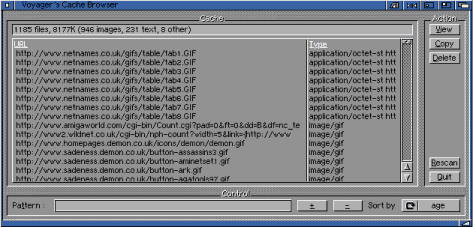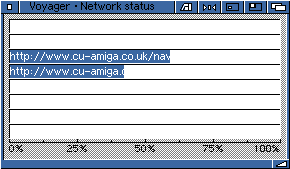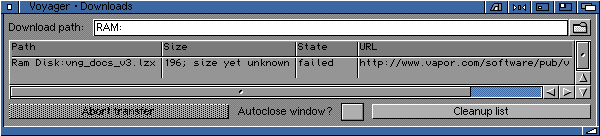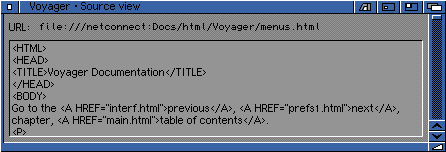|
2.21 Voyager Menu
Iconify allows you to iconify Voyager on your Workbench. Hotkey: Amiga-I About displays Voyager's About page. Hotkey: Amiga-? Cache List directs Voyager to an internal page which lists every page currently held in the On-Disk Cache. If your maximum cache size (see Settings) is large, then this page may take a while to be constructed. Links displayed on this page are live - click on them to send Voyager to them. Hotkey: Amiga-C
CacheBrowser runs Voyager's CacheBrowser, which is used to view the contents of Voyager's cache. It's simple to use, you select a file by left-clicking it, and then select the operation you'd like to perform - Copy the selection to an external file, or View it using Multiview (OS3.0+ only). You may also alter the way CacheBrowser orders its listing. Hotkey: Amiga-L Flush document cache will flush the current documents stored in the memory cache (to free memory). Flush image cache will flush the current images stored in the memory cache (to free memory). Network Status gives and indication of the progress of transferring data from the remote server to your machine. ie. the transfer of images etc. This is excellent for determining if there are images being download, the speed they are transferring and whether they have possibly stalled.
Downloads gives and indication of the progress of downloads in progress. You can see the name of the file(s), size of the file(s), speed of the current transfer (in cps - anything above 4000 is superb, above 2000 is good and above 1000 is acceptable) and the URL (ie. web/ftp site) where the file(s) are being downloaded from.
Quit tells Voyager that you'd like to exit as soon as it's possible. There may be a slight delay if Voyager is busy performing some tasks while it finishes them. Hotkey Amiga-Q
|

|
2.22 Windows Menu
Open New Window opens a completely new Voyager window, which inherits the original's preferences. It is subject to MUI's settings, so you can direct it to another screen if needed. Operation is asynchronous - all windows work at the same time. Hotkey: Amiga-N Open Local File opens a file requestor, expecting a local HTML file to be chosen, which will then be displayed as normal. Hotkey: Amiga-O
Show Current Document's Source opens a window used to display the HTML source for the current page. This is also asynchronous, Voyager can carry on as normal. Hotkey: Amiga-X Save as HTML opens a file requestor to save the current page in its original HTML format. Hotkey: Amiga-W Save as ASCII Text opens a file requestor to save the current page in ASCII text format. All HTML codes are removed, and only text Voyager would usually display is saved. Hotkey: Amiga-T
|
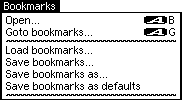
|
2.23 Bookmarks Menu
Open Bookmarks opens the Bookmarks GUI. Hotkey: Amiga-B Goto Bookmarks directs Voyager to an internal page that lists all of your bookmarks in the main listview. The links are active, you can click on them to go to those pages. Load/save bookmarks allows you to load, save or save as an external bookmark file. function.
|
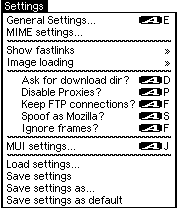
|
2.24 Settings Menu
General Settings opens up Voyager's preferences editor. Please see the configuring Voyager page. Hotkey: Amiga-E MIME settings allows you to lauch the external MIME settings editor in order to configure your filetypes. See Editig your MIME Settings for more information. Show Fastlinks toggles Voyager's Fastlink buttons between off completely or top or left of the Voyager screen. The Fastlinks buttons are custom configured in the Settings. Image loading toggles between "None" (show no images at all), "Image Maps Only", "All" (shows every image" and "Backgrounds" (show or do not show backgrounds on web pages. Ask for download dir? launches a requestor when you try to download a file in order for you to choose where you want to save the file. Hotkey: Amiga-D Disable Proxies? disable all proxies set in the network preferences (basically for temporary testing purposes). i.e. you may want to browse with proxies turned on and quickly turn them off if you suspect a problem. Hotkey: Amiga-P Keep FTP connections normally, a browser will log into an ftp-server everytime you reference a ftp:// URL (i.e. new connection for every click, even when browsing). This is somewhat like HTTP 1.0, but worse, as FTP login takes some time (username/password). "Keep FTP Connections" will instruct Voyager to keep an ftp connection open, even if the transfer has been completed. If you click around within the current ftp connection, no new connection has to be established which means faster browsing around an ftp site, much like a "real" ftp client. Hotkey: Amiga-F Spoof as Mozilla pretend to be Netscape in the User-Agent:, to fool lame servers which make assumptions to see that you are using Netscape, needed to perform certain tasks (i.e. "Your browser isn't Netscape and thus doesn't support SSL and Cookies"). Hotkey: Amiga-S Ignore frames? to simply ignore frames, for web site testing. Hotkey: Amiga-F MUI Settings activates MUI's preferences program to work specifically on the Voyager window which activated the settings via this menu option. Load/Save Settings allows you to save Voyagers settings. |